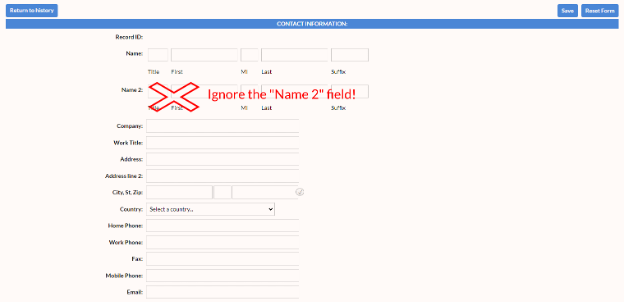Part I – Common Tasks
Profile Management – Add New Profile
Step 1
Before you add a new member, please triple-check that the individual is not already in the database – search on a few different possible spellings of the first or last name, the email address, etc. This is the number one thing you can do to keep the database tidy.
Once you are sure that the person is not already in your database, click on “Contact” in the left sidebar and choose “Add Contact.”
Step 2
The “Contact Information” screen has a lot of fields – you are not likely to have all the information that can be stored. Focus on their member information and member details:
Local League (this is required even though you are only maintaining records for one local League)
Member Code (generally “Primary,” but if you are adding a profile for a spouse as part of a household membership, you would choose “Additional”)
Membership status (active or inactive). NOTE: If a member drops out of your League, set their status to “Inactive.” This retains historical info about how your membership has changed over time, and allows you to keep in touch periodically without having to recreate their record.
Once you have entered all the information for your new member, CLICK SAVE.
A. Fill out first and last name, mailing address, phone number and email address:
B. Choose your local League from the list:
C. Select a membership type:
D. Set Membership status:
Select the appropriate membership status.