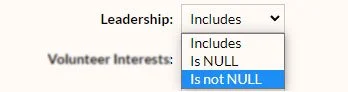Part I – Common Tasks
Searches – Specific Groups
Overview
Sometimes you want to search for more than just an individual member record – for example, you might want a list of your League’s leadership team, or a list of all your active members so you can send them a printed invitation to an upcoming event.
Example 1: Leadership Team
Click on “Search” from the left menu bar and then on “Personal” (image A).
Scroll down in the resulting screen until you find the “Leadership” line. By default, the dropdown list next to the text says “Includes.” Since you are not specifying which leadership role you are searching for (you want all of them, not just the President or Treasurer), you will click on the dropdown and change it to “Is not NULL” (image B). That means you are searching for profiles with any role specified in the “Leadership” field – it is not blank (null).
Click the blue “Find” button to see the results. Learn how to export to an Excel spreadsheet.
NOTE: If your leadership team roles need updating, fill out the League Leadership Change Form under Member Resources to submit updates.
A
B
Example 2: Active Members
You can find a list of your League’s active members in much the same way – start a search (Search>Personal), but this time, instead of choosing an option from the Leadership category, you will look at the “Membership” field (image C) and choose “Active”.
Once you’ve made this selection, click “Find” to see the results, and then proceed to downloading your list, if desired. (You can use this same method to create a list of your Inactive members as well.)
C